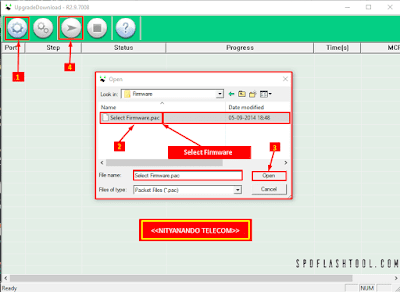How To Flash Your Tork T3 Mobile:
Step 1: First Download Tork T3 Mobile Firmware/ Flash File and Extract Files On Your Computer.
Step 2: Then Install Tork T3 USB Driver On Your Computer, If You Already Have A USB Driver Installed (SKIP) Follow This Step. (SPD USB Driver)
Step 3: Open Tork T3 Mobile Flash Tool. (SPD Upgrade Tool)
Step 2: Then Install Tork T3 USB Driver On Your Computer, If You Already Have A USB Driver Installed (SKIP) Follow This Step. (SPD USB Driver)
Step 3: Open Tork T3 Mobile Flash Tool. (SPD Upgrade Tool)
Step 4: Then Click Load Packet And Upload Tork T3 Firmware/ Flash File (PAC/
Step 5: Press Start Button And Switch Off Your Tork T3 Mobile And Wait At Least (5 Sec) And Connect USB Cable Using Boot Key.
Step 6: Now Tork T3 Mobile Flash Processing Start, Now Wait At Least 5 Minutes.
Step 7: After Download Complete ON Your Computer Screen, Then Remove Tork T3 Mobile USB Cable.
Step 8: Unplug Cable And Power ON Tork T3 Mobile And Press Power Button Your Phone.
Step 9: Now Your Tork T3 Mobile Is Complete.
*Read & Download...
Tork T3 Flash File Download:
| 1. Brand Name: | Tork |
| 2. Model No: | Tork T3 |
| 3. File Name: | Tork T3 Firmware SC6531_V07.PAC |
| 4. File Size: | 3.83 MB |
| 5. CPU Type: | SPD6531 |
| 6. Compressed: | 7Zip And WinRAR |
| 7. File Source: | Upgrade Tool Backup |
| 8. Driver: | SPD USB Driver |
| 9. Tool: | SPD Upgrade Tool |
| 10. Password: | NityanandoTelecom |
Download Tork T3 Flash Tool & Driver:
Take A Backup: If you are going to flash the above Firmware on your Mobile device, then take a backup of everything Because your Data will be Deleted after Flashing the Stock Firmware.